Digital Train Tickets (QR Train Tickets)
Digital tickets are a service that allows one-way tickets and special tickets for unlimited rides on designated sections to be used via QR codes.
- *QR code is a registered trademark of Denso Wave Inc.
- *All images are for illustrative purposes only.
One-Way Ticket (QR Ticket)
How to Purchase
Enter Station Name
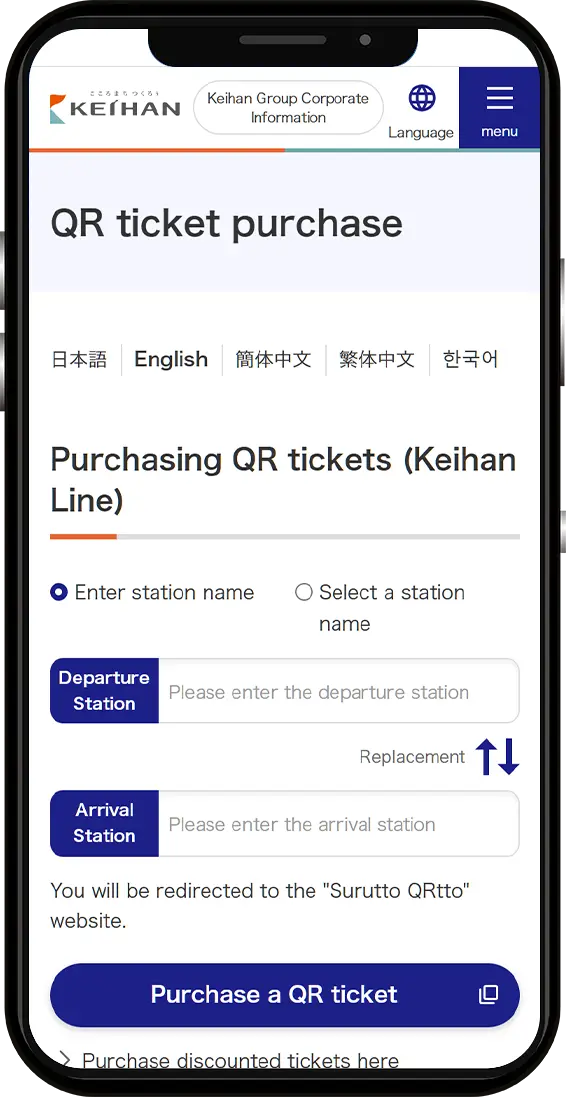
Enter or select the station name on the "Purchase QR Ticket" section on the top page or on the page of your desired departure station, and press "Purchase QR Ticket."
Select Number
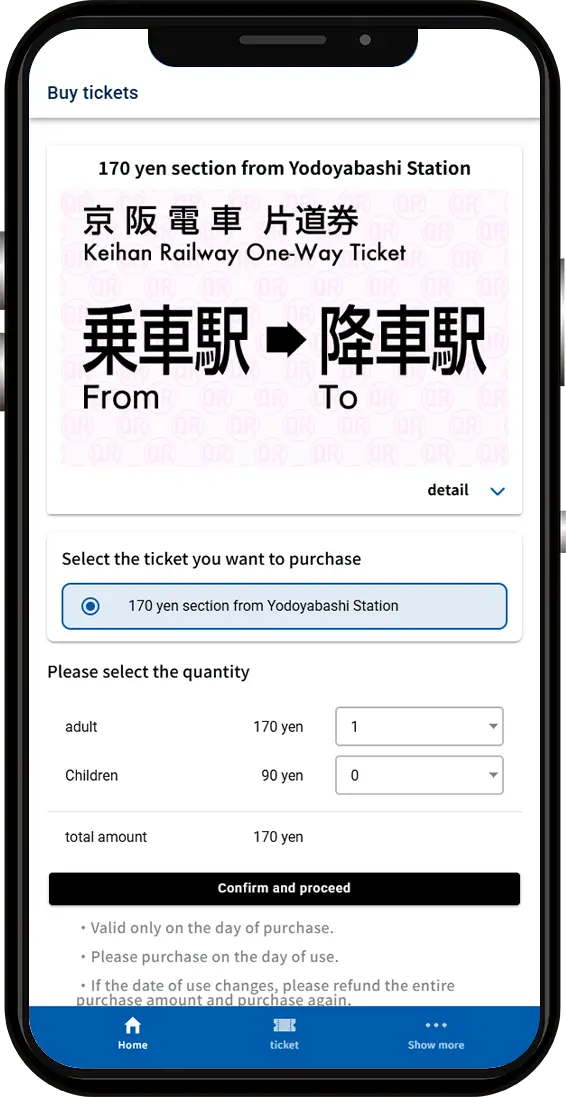
Select the number of tickets you wish to purchase.
(You can purchase a maximum of 4 tickets at one time for both adults and/or children.)
- *You will need to log in if you are not yet logged in.
Select Payment Method
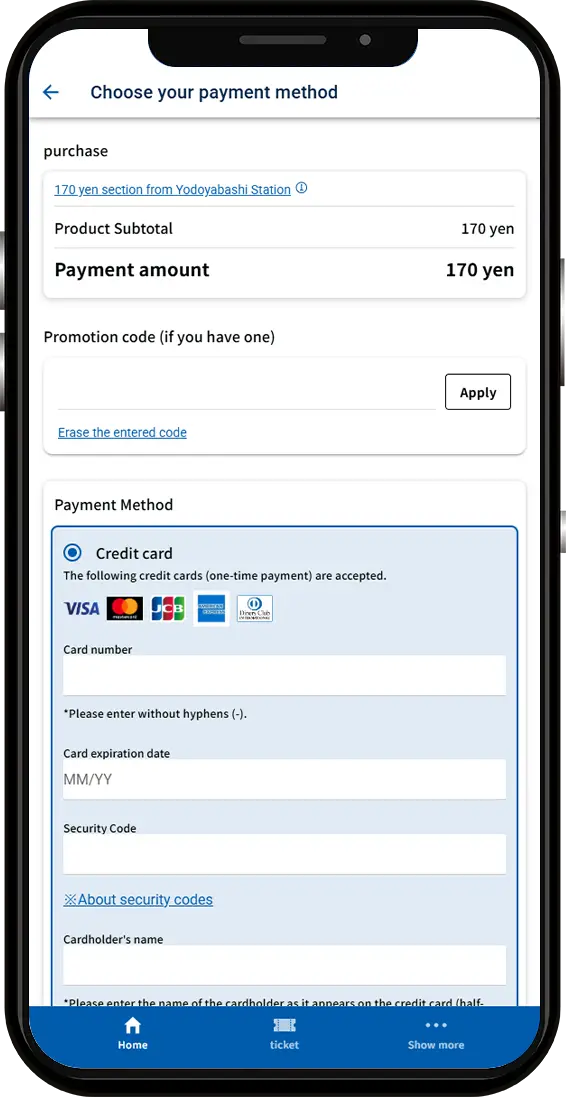
Select a payment method and enter the required information.
Purchase Complete
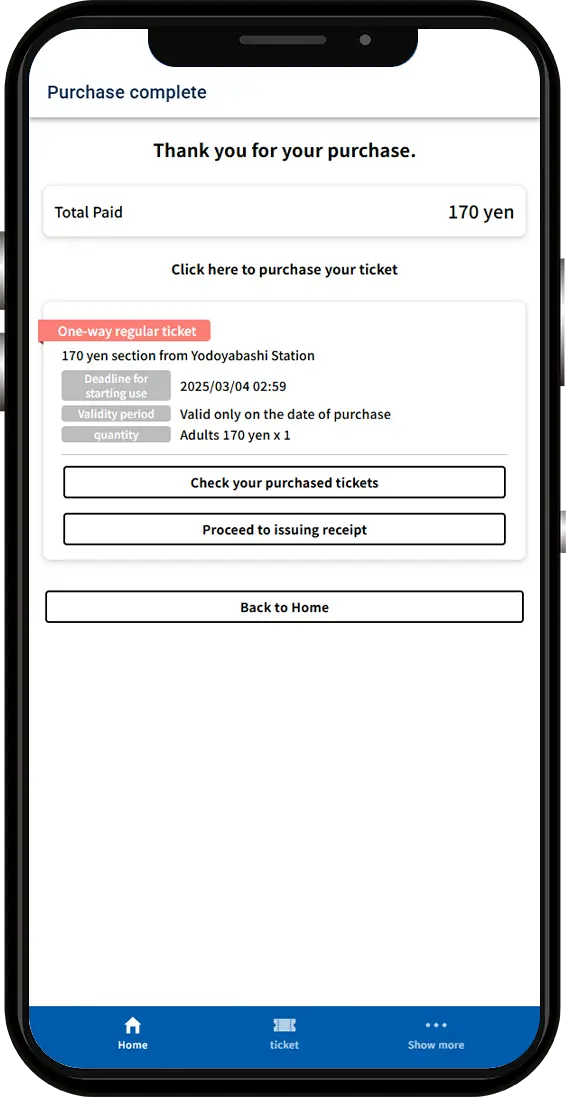
Your purchase is complete.
If you wish to use your ticket as is, select "Check Purchased Tickets."
How to Use
Select "Tickets"
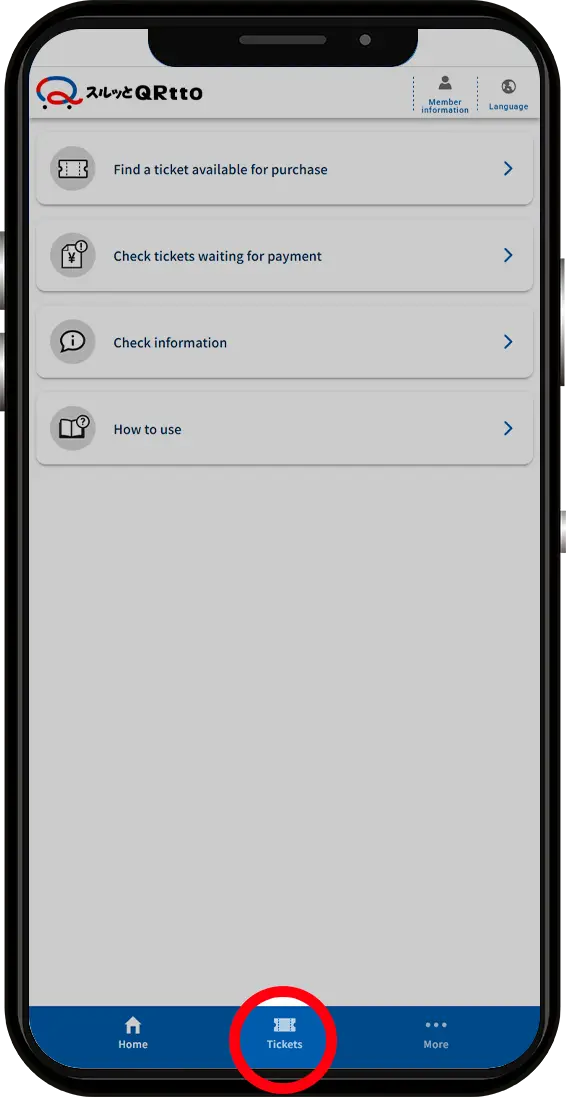
Select "Tickets" on the home screen.
Select the ticket to be used
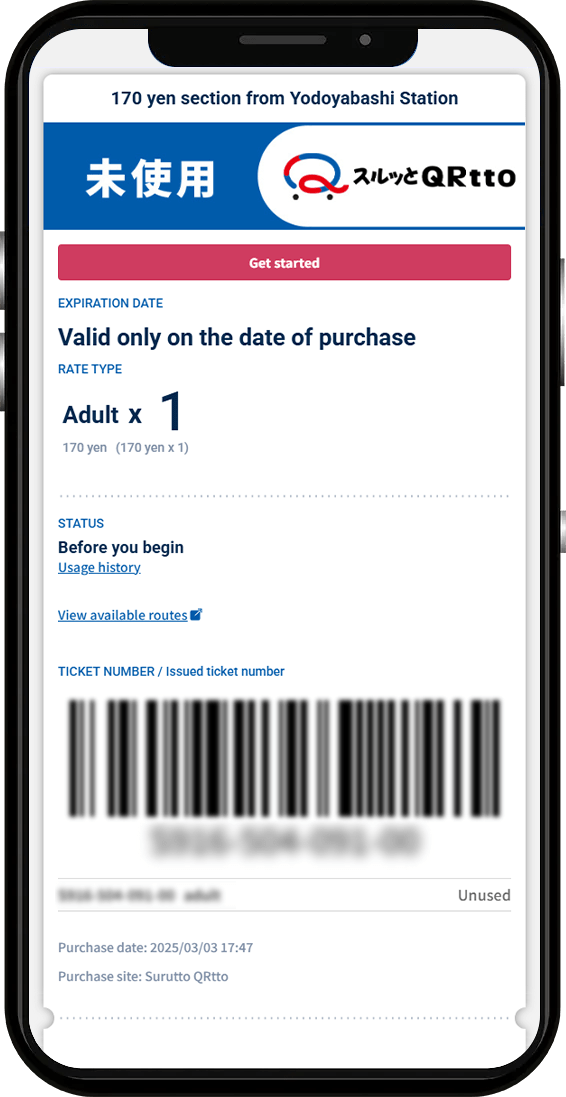
Select the ticket you wish to use from the list of purchased tickets. The ticket details screen will be displayed.
Using the ticket
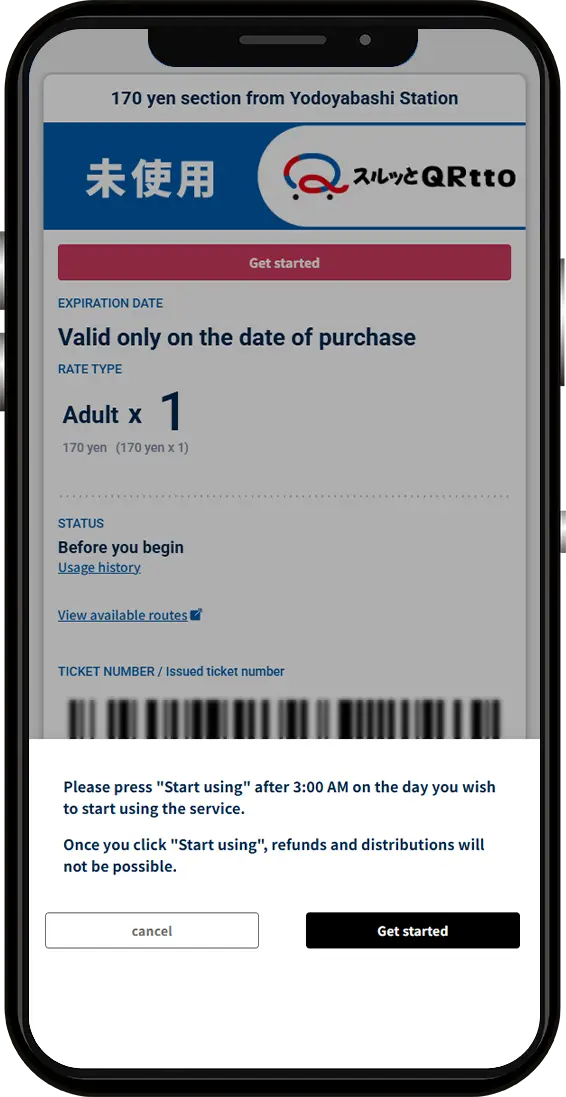
Check that there are no errors in the ticket to be used, and use the ticket.
QR Code Confirmation
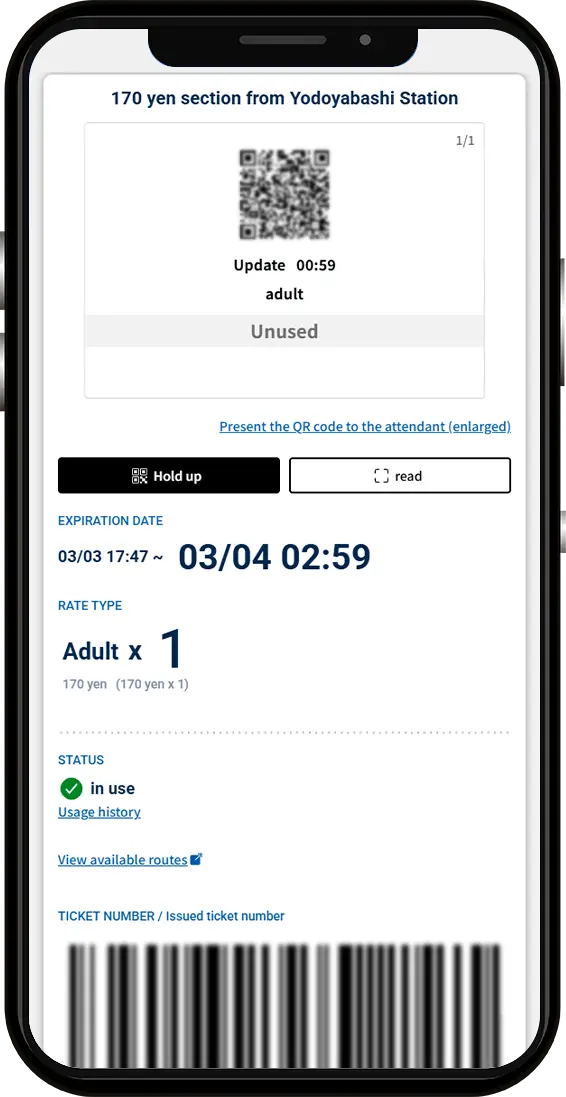
Please confirm that the QR code is displayed.
Using a QR Ticket
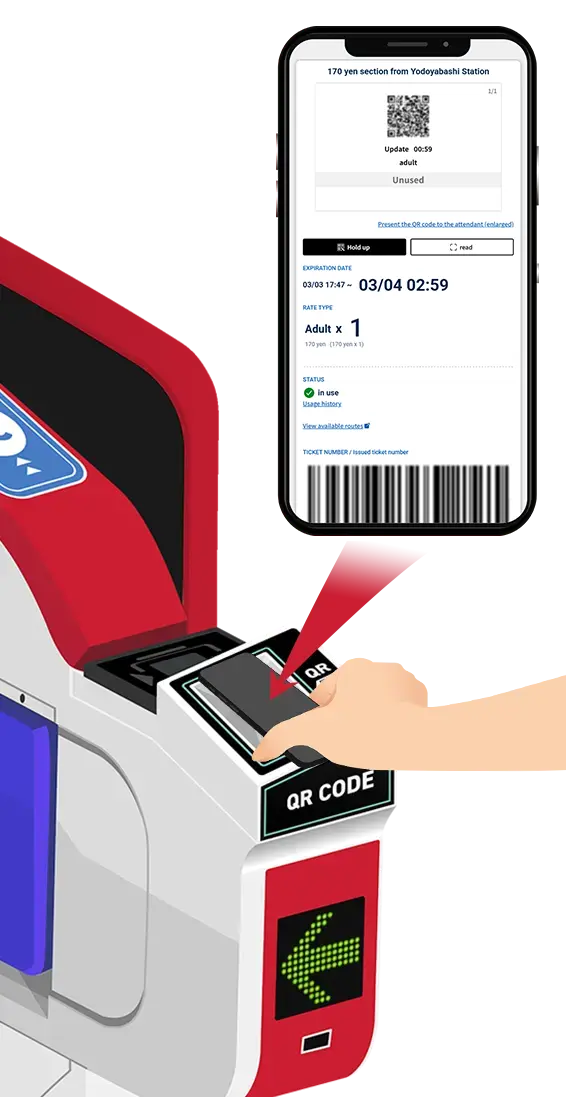
Hold up the QR code to the ticket gate.
Special Tickets (QR Ticket)
How to Purchase
Log in
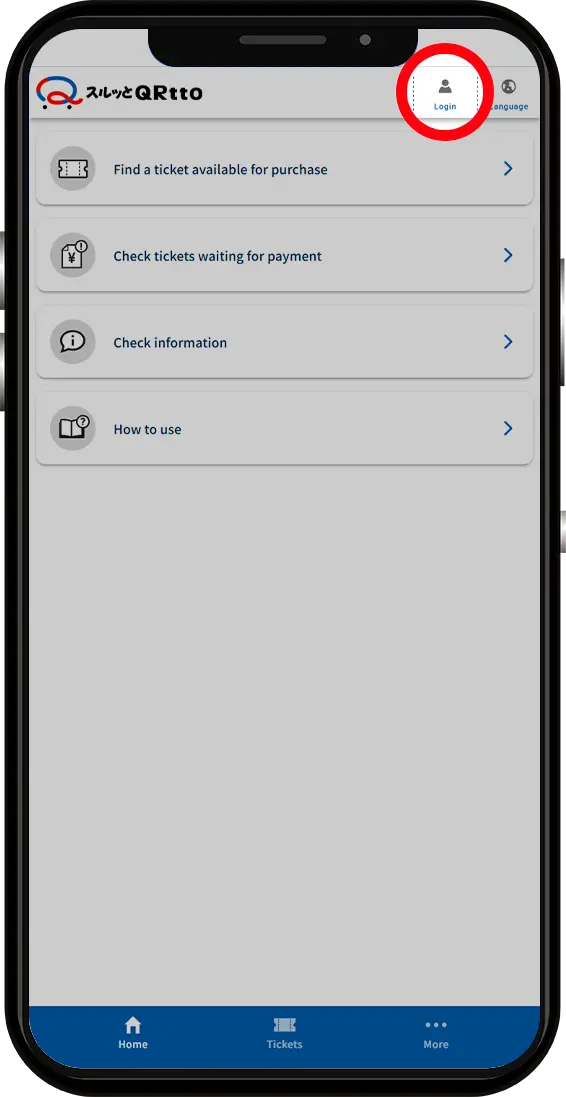
After accessing the Surutto QRtto ticket sales website, select "Log in" on the home page.
Member Registration
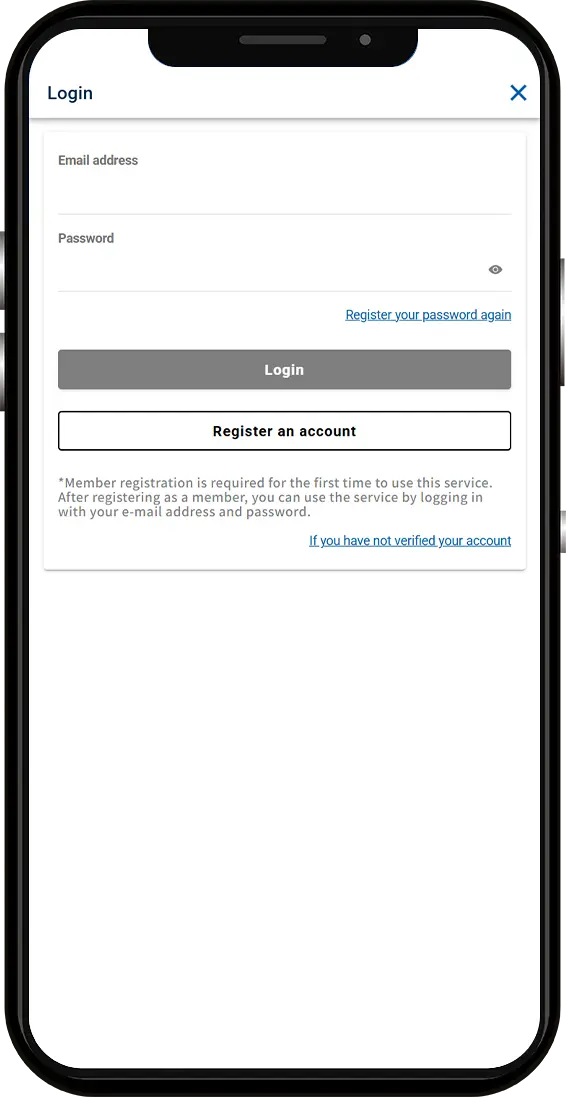
Enter your e-mail address and password to register as a member.
Select Tickets
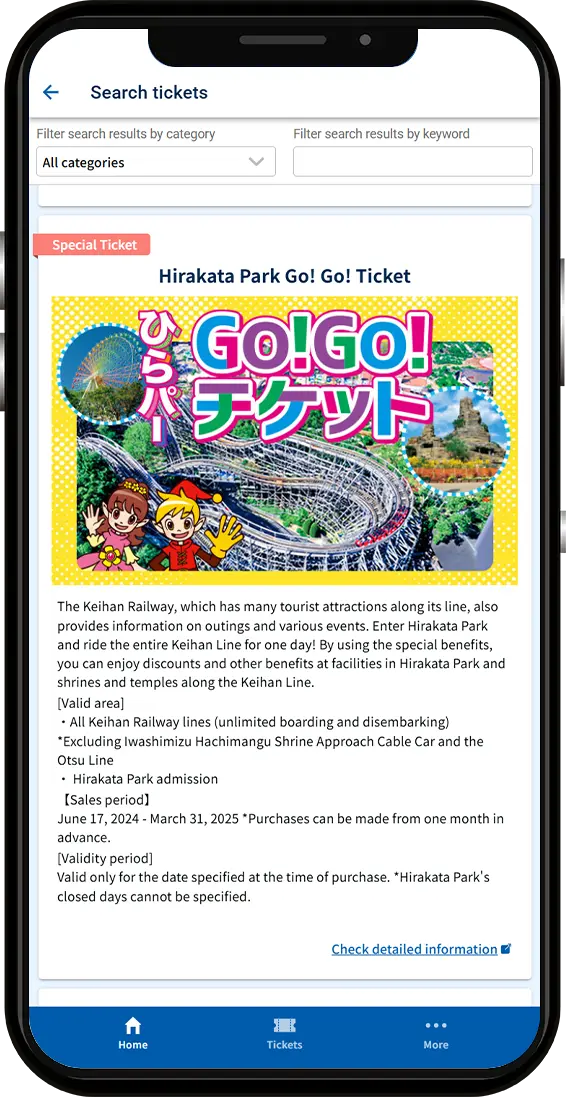
Filter your search by category or keyword and select the ticket you would like to purchase.
Purchase Tickets
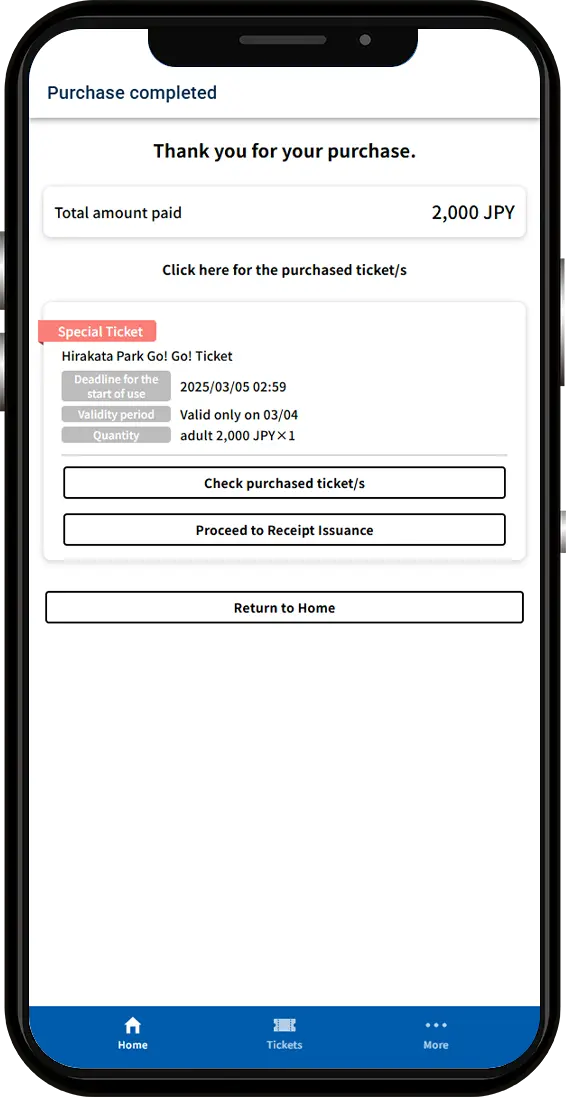
Enter your credit card number or other payment information to purchase tickets.
How to Use
On trains
Select "Tickets"
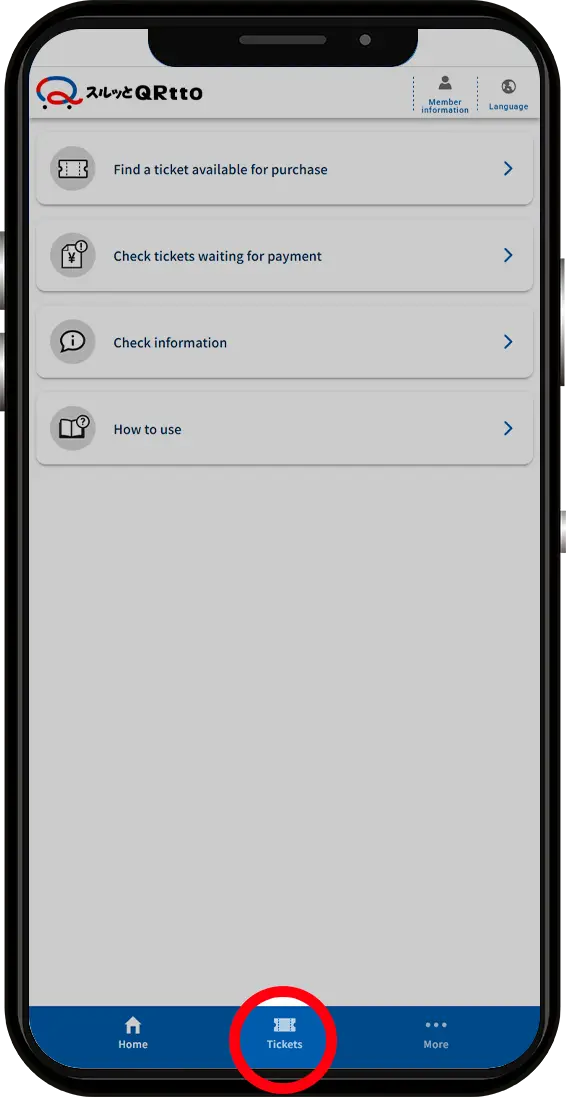
Select "Tickets" on the home screen.
Select the ticket to be used
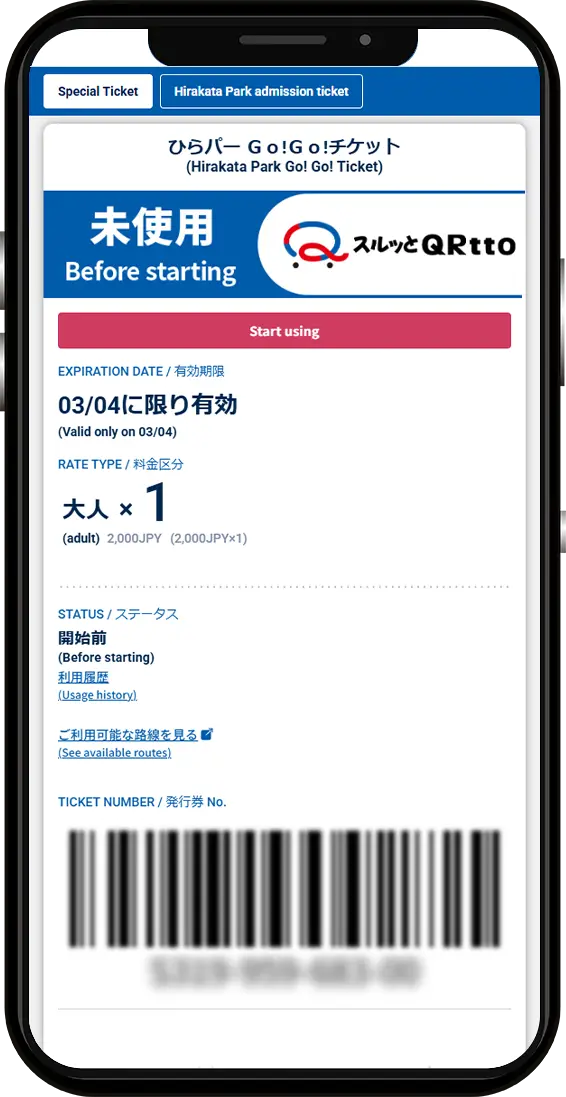
Select the ticket you wish to use from the list of purchased tickets. The ticket details screen will be displayed.
Using a QR Ticket
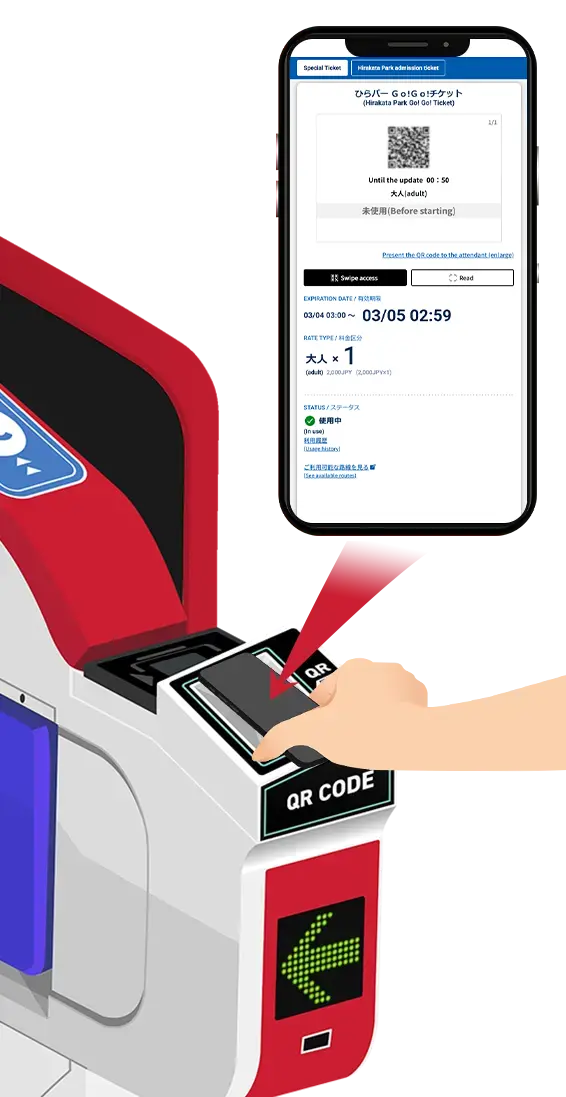
Hold up the QR code to the ticket gate.
On buses and at tourist facilities
Select "Tickets"
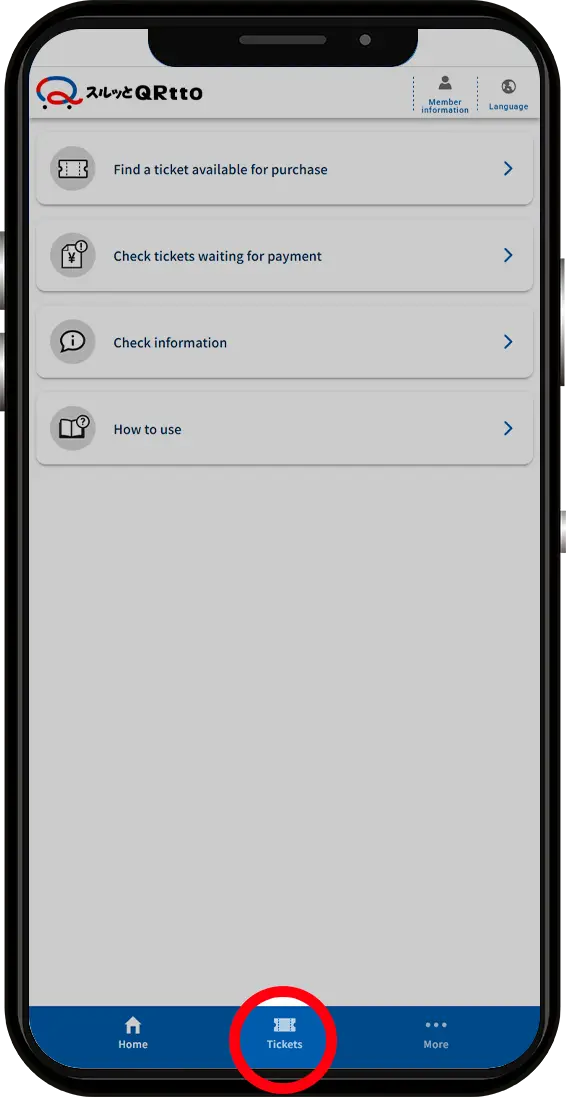
Select "Tickets" on the home screen.
Select the ticket to be used
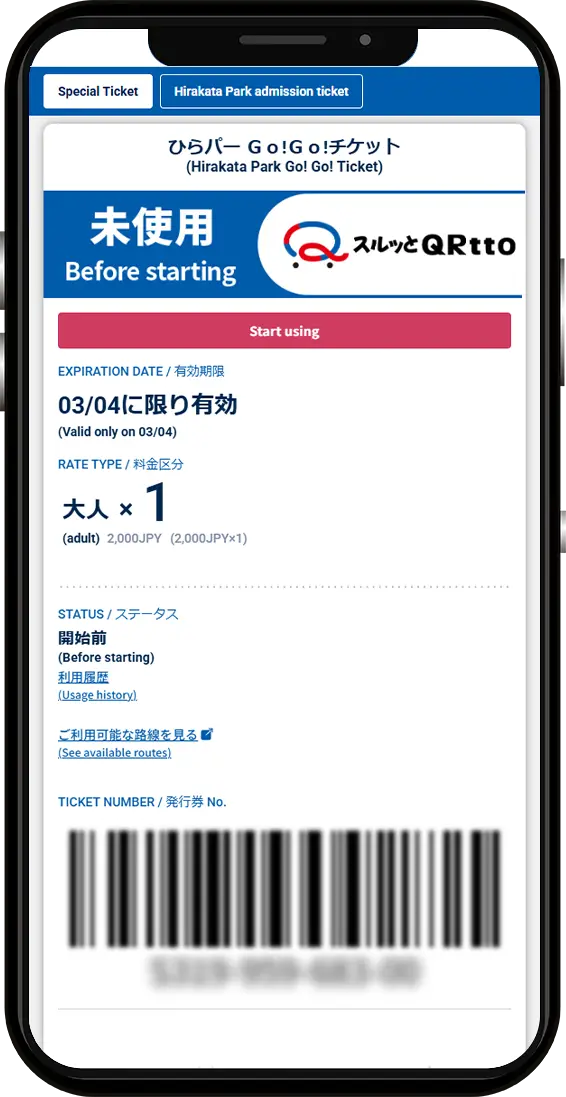
Select the ticket you wish to use from the list of purchased tickets. The ticket details screen will be displayed.
Select "Use"
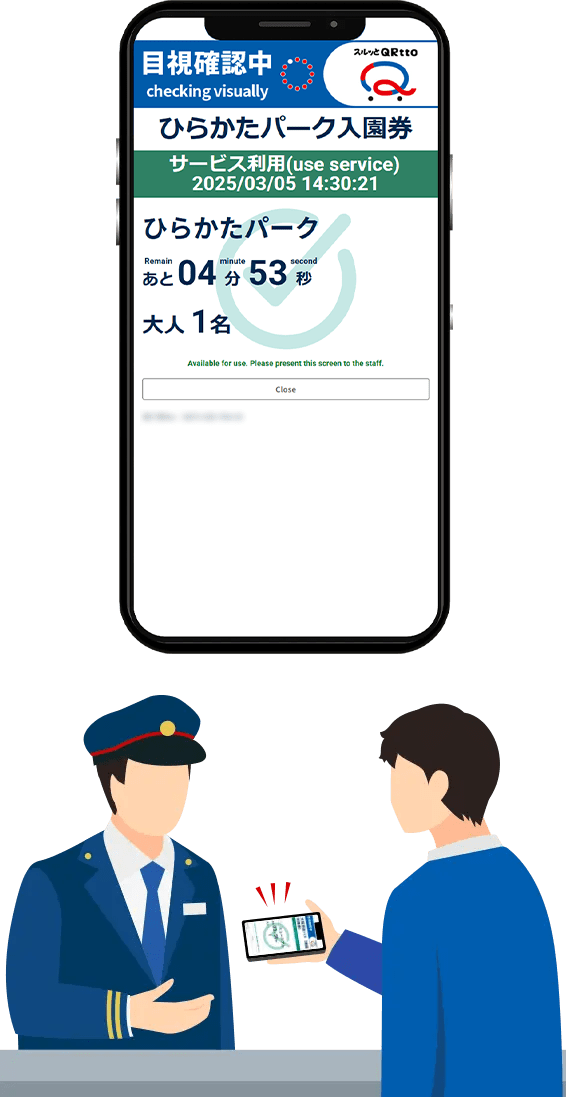
Tap "Use" and show the ticket to a staff member.
Scan the QR code
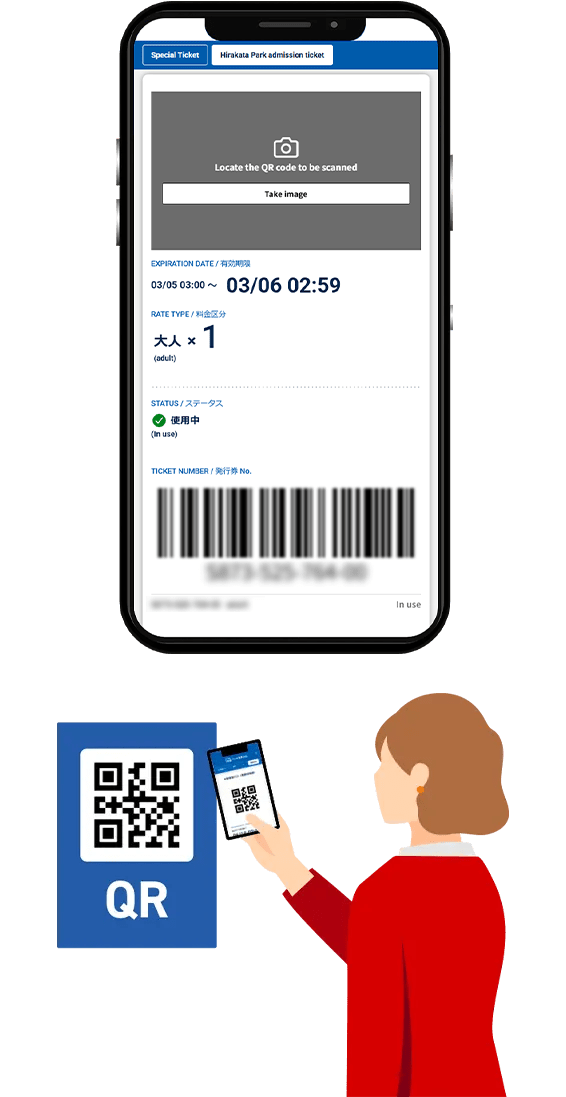
Scan the QR code posted on the bus or at the tourist facility, and show the screen to a staff member.